4.6 Active Point Dialog | Showcontroller Manual
Change properties of single points with the Active Point Dialog.
Click the icon ![]() to open the dialog:
to open the dialog: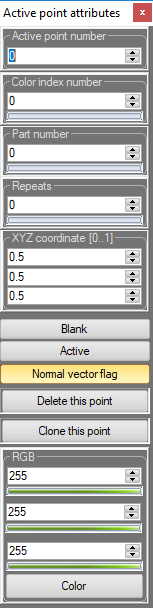
It is possible to move the selection through the object with the cursor keys. The respective active point is marked in the drawing area. Further key shortcuts can be applied as long as the focus is set to this window.
- Colorindex contains the PAL color numner, the RGB values can be found at the bottom. The Trickfilm settings specify which value is to be used.
- Part Number: Parts of a frame can be explicitly specified as "Part", e.g. when drawing a car it is possible to specify the wheels as part. Thus the wheels can be animated separately in Real Time later on.
- Repeats: Point repetition settings.
- XYZ Coordinates
- Blank, is the point actually drawn as a visible pint? Toggle with key "B"
- Active, shall this point be selected as active to apply further functions (Scale, rotate, size,... )? Toggle with key "A"
- Delete this point. Klick or use key "D"
- Clone this point (a duplicate of the point is created at the same position)
- Press "C" to copy the color values of the active point. Flip to anither point with the cursor keys and insert the color value with "V" at another point.





