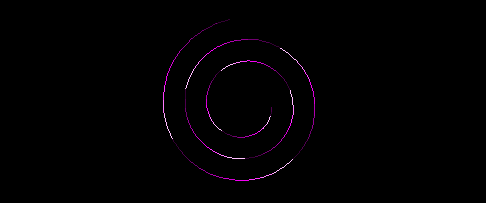0.11. Live change colors | Showcontroller
Showcontroller LIVE supports the direct live manipulation of the colors of a scene. This is especially helpful if the colors of the lasers are supposed to match the color set of general lighting or video contents.
There are several options to influence on the coloring of the scenes on output.
Color spectrum:
The most simple method is using the fader "Colorspectrum". If it's value is >0, the complete scene is colored in the new color. The fader position allows to circle through the complete color spectrum (within the boundaries of the fader resolution).
Recolor:
There are preset color palettes underneath the scenes. The very active palette is assigned a black bar (in this picture it's the second one from left, with red-green-blue).
A click on the black field (to the very left top) deactivates the palette coloring.
There are two options of how the recoloring with a palette is applied. These options are available in the tab "Settings":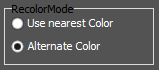
example frame: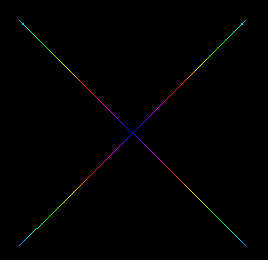
Option 1 takes the color of a laser frame and searches the color from the color palette that is closest to the actual color. A colorful frame thus becomes one in yellow and blue (in this example):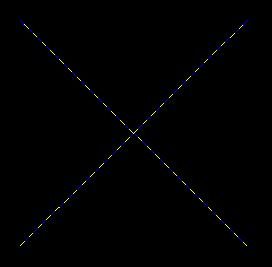
Option 2 changes the color. It starts at point1 of the laser frame. In this case it becomes blue. Only if the frame changes in it's original color, the recolor function changes to the next palette color, in this case yellow. And so on. As soon as the last palette color is reached, the index changes back to the first palette color.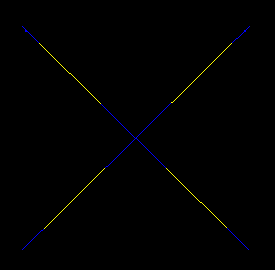
Right click on one of the palettes, and the edit dialog opens: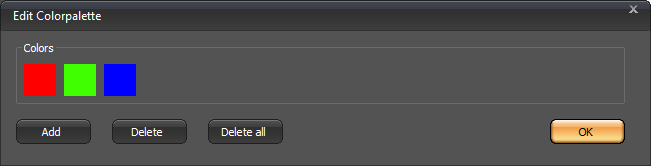
It is possible to "Delete" colors and "Add" new ones.It is possible to "Delete" colors and "Add" new ones.
Thus color gradients can be created, too.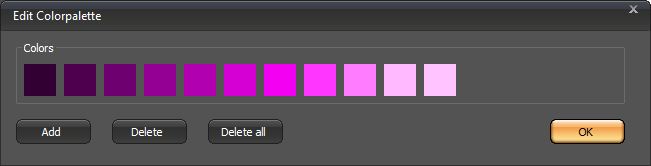
The helix then ...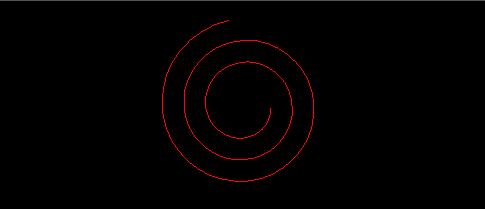
becomes this: