3.3 Working with the timeline in RealTime
This chapter explains the main features for working on the timeline and with events.
The timeline only spans 10 seconds on startup. On loading a music file (as basis for the show creation) through the audio settings  , the duration of the timeline automatically adapts to the length of that music file.
, the duration of the timeline automatically adapts to the length of that music file.
The Event Dialog
Double click an empty space on the timeline to add a timeline event. The event dialog opens: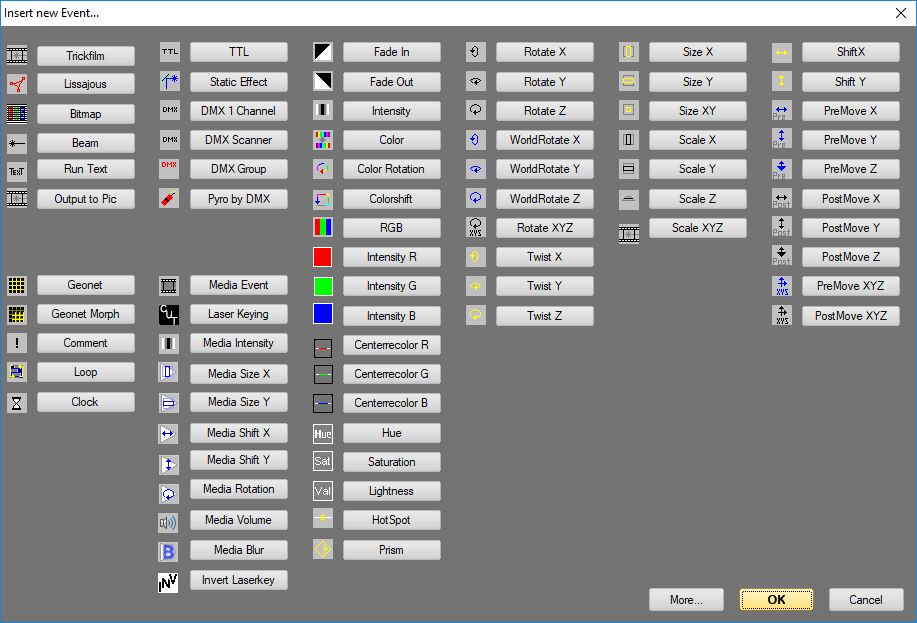
The event dialog provides many options, but is structured:
Top-left are the frame events that are used to create content events like laserframes, lissajous, raster, hot beams or running text. Right next are the effects to control external hardware via DMX or TTL. Below that video events (in development, only available in Showeditor PLUS).Various color effects are available in the middle column. The right columns hold rotation, size and movement effects.
A click on e.g. Trickfilm adds this event to the timeline: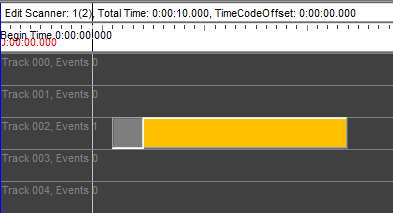
Move the mouse over the event in the timeline and the mouse cursor changes. Click and drag allows to move or stretch the event.
Left click selects the event (color changes). A selected event can be copied, pasted, deleted, etc.. Another left click on another event or to an empty area unselects all events.
Several events can be selected with left clicking on pressed SHIFT key.
Another option to select multiple events is dragging a selection frame. Press and hold SHIFT or CTRL and drag a frame over the events to be selected.
When using SHIFT: the already selected element stays selected.
When using CTRL: the previeously selected events become unselected and only the events within the dragged frame become selected.
Copy and Paste can be applied like in most programs with using CTRL-C for copy and CTRL-V for paste (CTRL-X for cut).
For copy actions: The mouse cursor specifies the track and position. The timeline cursor should be before the first event and the mouse cursor in the same track as the first event. This a time-track-offset of 0/0 is created.
For paste actions: The last mouse click sets the timeline cursor position which sets the start time for the paste action. Objects are pasted to the track the mouse is pointing to.





