3.5.4 RGB effect | Showcontroller Manual
The RGB Effect is one of the most powerful tools in Showcontroller. Therefore the configuration is a bit more demanding. All Effects usually work based on the single points of a frame. A square in standard drawing only consists of 5 points and effects usually apply between those 5 points. The RGB Effect interpolates the target frame by itself, so the results are much smoother.
What does the RGb Effect do?
It is possible to put custom functions to the RGB color channels to (re)color a frame.
Put a square to the timeline and add the RGB Effect.
Open the effects dialog with a double click. Three identical adjustment groups show for the color channels red, green and blue.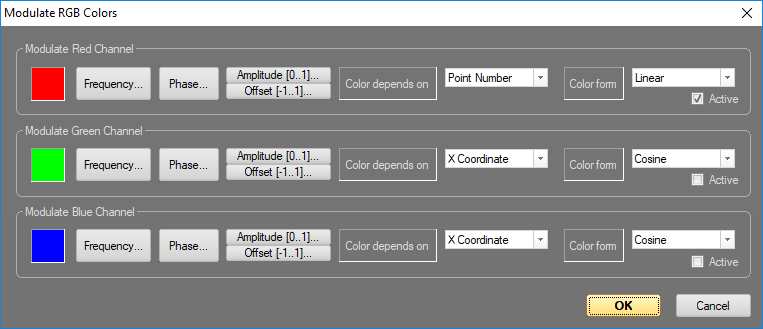
Change the settings:
Deactivate the checkbox "Active" for green and blue. In this example only red is considered.
Set red Frequency begin/end to 1, Phase to 0/0, Amplitude to 1/1 and Offset to 0/0.
Set color "Depends on" to "Point number" and "Color from" to "Linear".
The result is a static gradient of brightness 0 - 100%.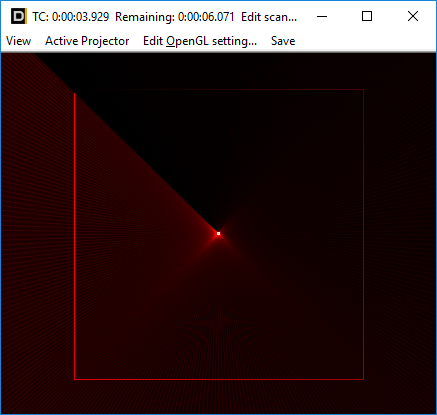
First change the value for "Frequency" to start value 4 and end value 4.First change the value for "Frequency" to start value 4 and end value 4.
Result: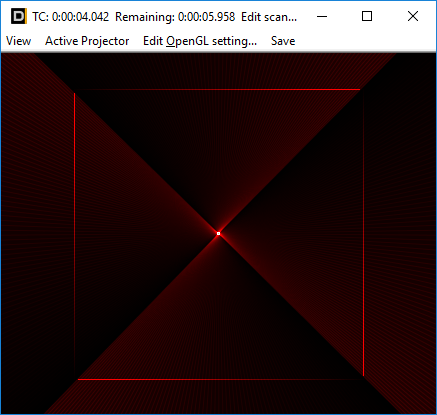
There are 4 color gradients now. But the frame is still static, as none of the values of the effect changes over time - start and end values are static.
Therefore change "Frequency" to start value 1 and end value to 8: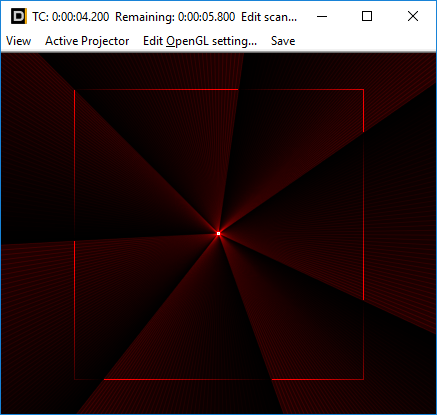
The efefct becomes rather dynamic now: The number of color gradients changes from 1 to 8 over time.
With the Offste it is possible to move the starting point. Set "Frequency begin and end to 4, Phase begin to 0 and end to 1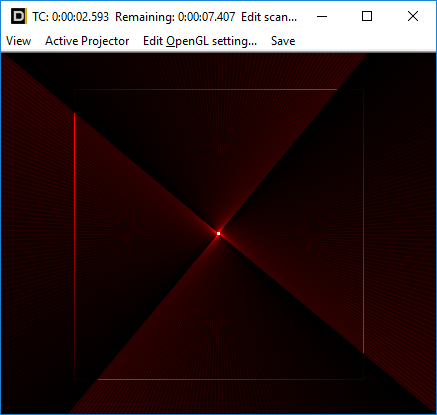
The 4 times color gradient rotates through the frame, as the phasing of the effect wanders through the whole frame over time.
The Parameter "Amplitude" just controls the level. Try different values here.
Offset ist just a fixed value that adds to the "Amplitude".
Next step: "Color depends on"
Leave the default settings and change "Color depends on" to "X-Coordinate", which means that the effect is no longer depending on the point number but on the point distance on the X-axis. As a result the effect does not move following the order of the points but in the horizontal axis.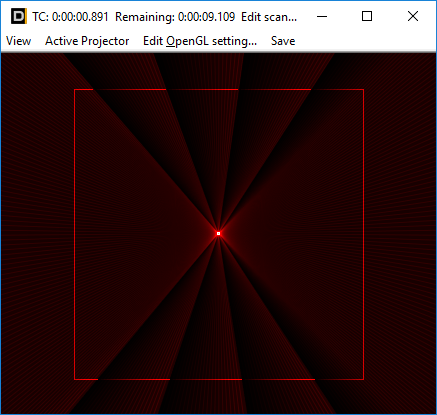
change to "Y-Coordinate" end the effect moves along the vertical axis: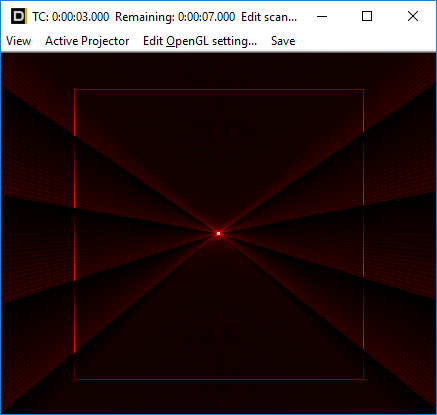
"Z-Coordinate" would only make changes to the depth of a frame (would only make sense with 3D frames).
"Point Distance" calculates the multiplier of the ditances of the points to each other.
The last fiel "Color From" is set to "linear" as standard.
Set frequency to start2 and end 2 to see the effect better. Phase stays at 0/1, Amplitude at 1/1 and Offset at 0/0. "Depends on" back to "point number".
Two color gradients with brightness from 0 - 100% appear. Then the brightness flips back to its inital value.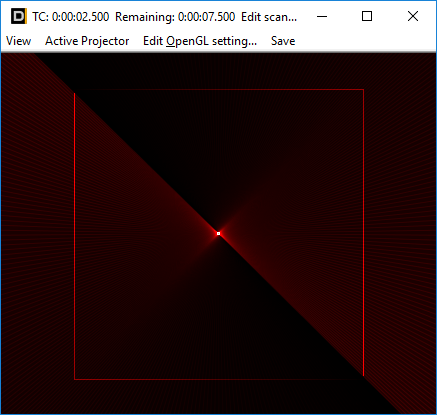
Change "Depends on" to "Sine"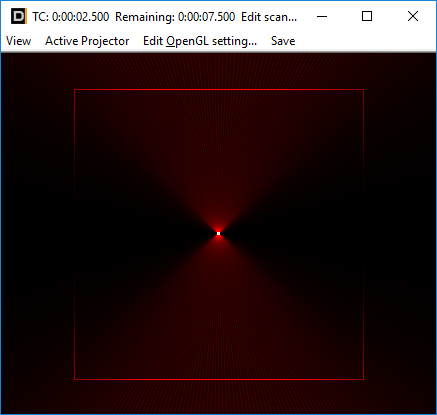
The gradient now follows a sine. It smoothly fades in and out. Different values for Frequency and Phase lead to other results. It's recommended to try out different settings.
This example only focused on the red color channel. With using more different color channes, the application of the effects become more complex, but it is possible to create beautiful color effects.





